Managing Related Lists for Events Management
- iPad
To improve managing related records when organizing an event, each related list has a dedicated Manage button that displays a modal enabling users to quickly search, filter, and update related records in an experience similar to Managing Related Lists in Lightning for Events Management.
The Manage modal enables users to search and filter the related list, edit multiple records at once, delete unnecessary records, and create new related records. This flexibility grants users a wide variety of management options, depending on the needs of each related object.
Who Can Use This Feature?
- Platform – iPad
- Licensing – Available to users with Events Management
- Users – End users
Configuring Managing Related Lists
To configure this feature, ensure Using the Refreshed Events Management UI is enabled.
Viewing and Sorting Related Records
To view the Manage Sheet for a related list:
-
Navigate to the appropriate related list on the event.
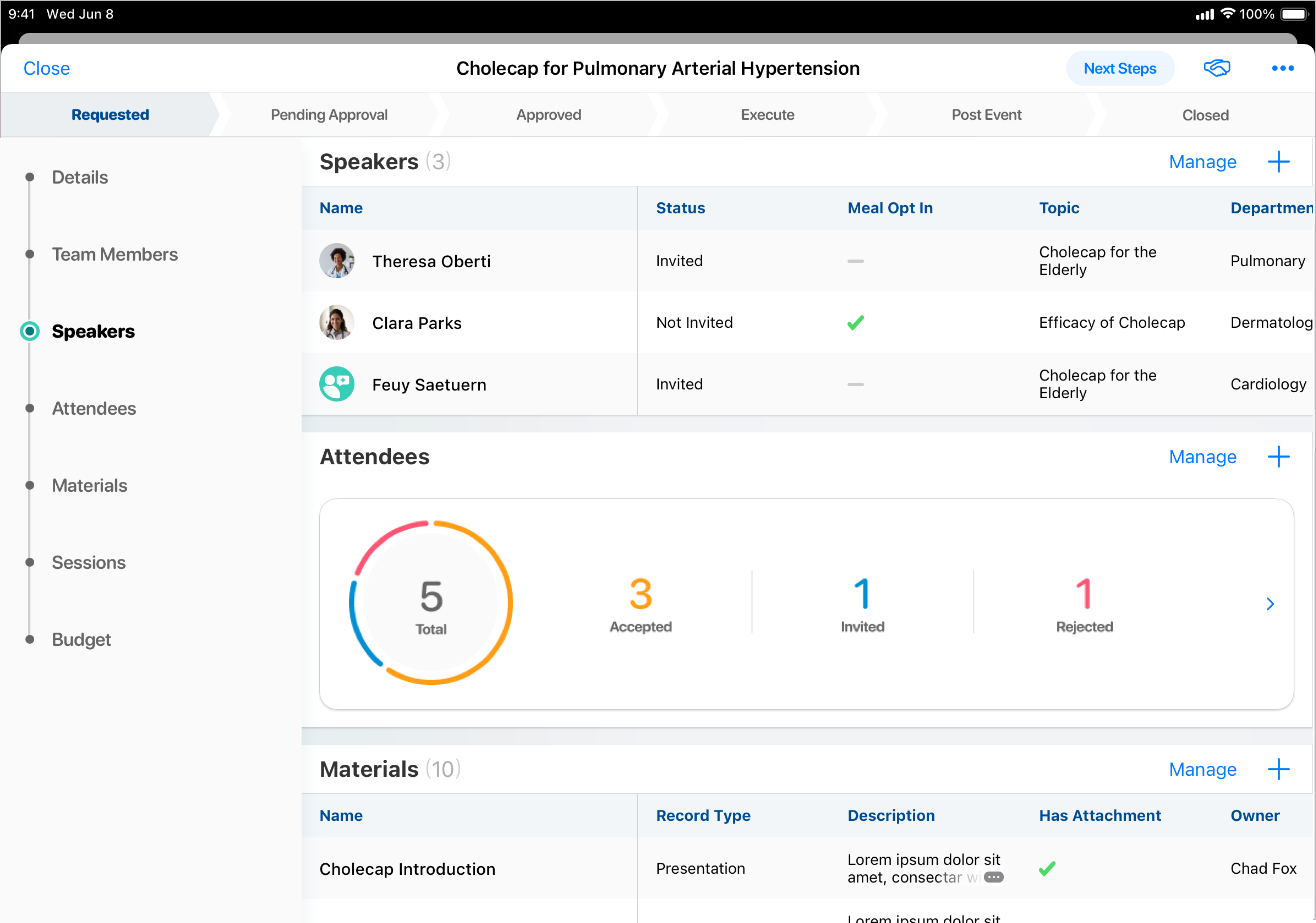
-
Select the Manage button.

A modal displays the records in the related list in a sortable table. Selecting a record displays the detail view for that record. Additionally, selecting the More Actions button displays all available actions based on user permissions and visible buttons configured on page layout.
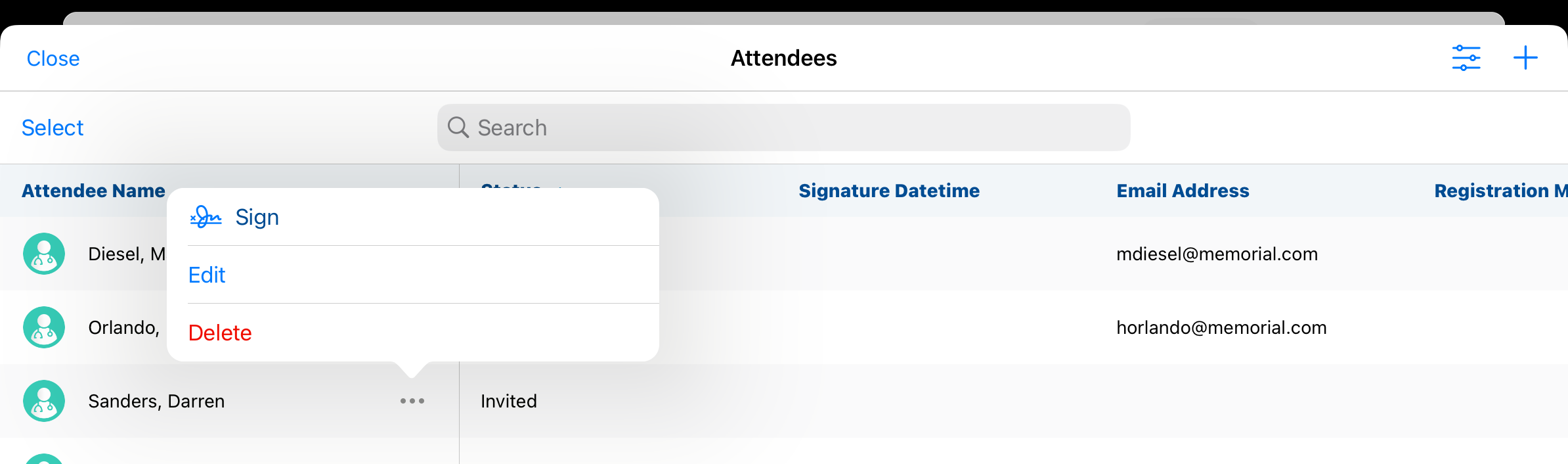
Searching and Filtering Related Records
Users can search and filter in the Manage modal to locate relevant records.
Searching
Within each related list, a search bar displays. Enter a search term to automatically search against all columns in the table.

Filtering Related Records
To filter related records:
-
Navigate to the appropriate related list. The following related objects support filtering:
- EM_Attendee_vod
- EM_Event_Speaker_vod
- EM_Event_Team_Member_vod
- EM_Event_Material_vod
- Select Manage.
-
Select the Filter button.
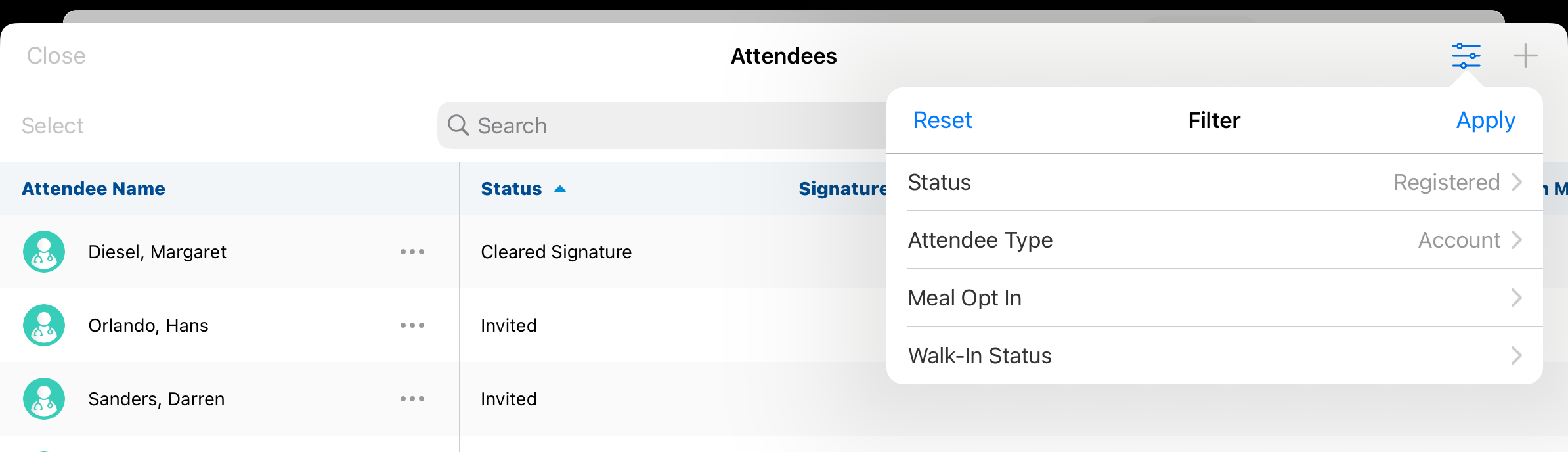
-
Apply the appropriate filters. Available filters are based on the related list:
Object
Available Filters
EM_Attendee_vod
- Status_vod – Filters attendees by status
- Attendee_Type_vod – Filters attendees by attendee type
- Meal_Opt_In_vod– Filters based on if the attendee has opted into a meal
- Walk_In_Status_vod – Filters based on walk-in status
EM_Event_Speaker_vod
- Status_vod – Filters event speakers by status
- Meal_Opt_In_vod – Filters based on if the attendee has opted into a meal
EM_Event_Team_Member_vod
Role
EM_Event_Material_vod
Record Type
Creating Records
Select the + button in the Manage modal to create records based on the selected related list.

Bulk Updating Records
Event Organizers can bulk update records directly from the Manage modal for the following objects:
- EM_Attendee_vod
- EM_Event_Speaker_vod
- EM_Event_Team_Member_vod
- EM_Event_Material_vod
- EM_Event_Budget_vod
- EM_Expense_Estimate_vod
To edit records, users must have at least CRU permission to the corresponding object, and the Edit button must be visible on the appropriate object page layout via EM_Event_Rule_vod records.
To edit a related record:
-
Select the check box next to each appropriate record. Alternatively, select the Select All button to select all displayed records.

-
Select Update. If the selected records do not have the Edit button configured on the corresponding page layout, an error displays with a list of records that cannot be edited. Select Continue to update the records that can be edited.

- Select Continue.
-
Select the fields to edit. The list of editable fields is based on the configured related list columns and the page layout. Read only fields or fields not configured on the page layout are not editable.
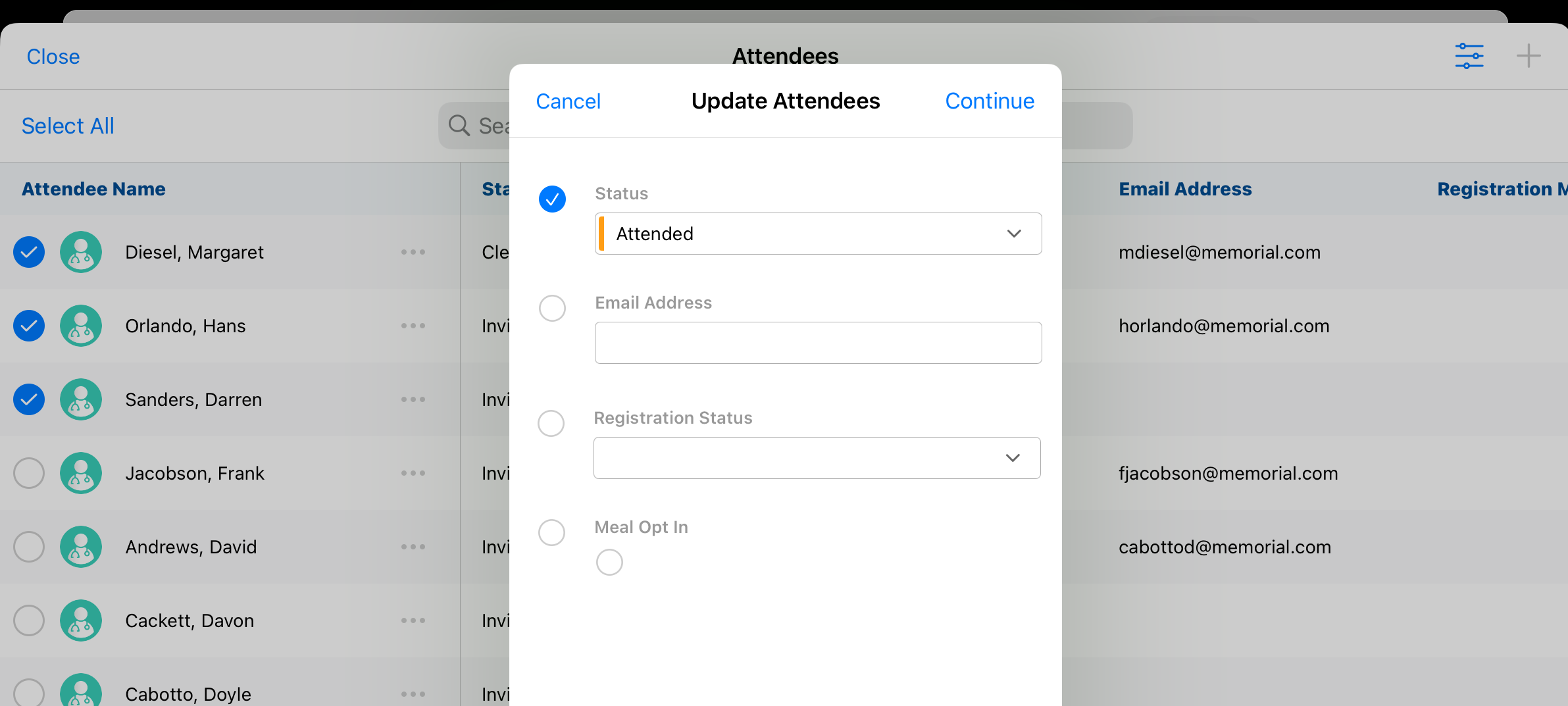
Certain fields cannot be bulk updated, see Unsupported Fields for more information.
- Enter the appropriate value in the field to apply to all selected records.
- Select Save.
Bulk Deleting Records
Event Organizers can also bulk delete related records directly from the Manage modal.
To delete records, users must have at least Delete permission to the corresponding object, and the Delete button must be visible on the appropriate object page layout via EM_Event_Rule_vod records.
To bulk delete records from the Manage modal:
- Select the appropriate records using the check box in the left column.
- Select Delete. If the selected records do not have the Delete button configured on the corresponding page layout, an error displays with a list of records that cannot be deleted. Select Continue to delete the records that can be deleted.
- Select Delete on the confirmation modal.



